How to create Checkbox Filter
Step - 1 - First create the Repeater for reference use below link.
Now In Checkbox Filter scenario - First Select the Product using checkbox and then click on top Place filter checkbox to Filter the result as per your selection.
Step - 2 - As per below screen shot - select the checkbox and double click on the one product block in repeater to edit the product block it will open in new tab .
Step - 3 - Now place the check box, Name it and then In Propertied tab click on "Onselected" to write the case
Step - 4 - In Case Editor -> Click to add actions -> DataSets -> Select "Mark Rows"
Configure actions -> Checked the Product (Repeater)
Below select This and click OK
Step - 5 - In Properties Tab -> click on "OnUnselected"
In Case Editor -> Click to add actions -> DataSets -> Select "Unmark Rows"
Configure actions -> Checked the Product (Repeater)
Below select This and click OK
Step - 6 - Now Place the checkbox in the head of the Product list. Name the checkbox and in PROPERTIES TAB -> click on -> "OnSelected "
Step - 7 - In Case Editor-> Click to add actions -> Repeaters-> Add Filter
Configure actions -> Checked the Product (Repeater)
Below unchecked the "Remove other filter", Name it and click on fx.
Step - 8 - While click on fx "Edit value " window will open now need to write the Rule
as [[TargetItem.isMarked == true]] and click OK
Step - 9 - Now that rule is placed in Rule text field and click OK and close the case Editor
Step - 10 - Now need to write case for OnUnselected - In Properties Tab -> click on "OnUnselected "
In Case Editor -> Click to add actions -> Repeaters -> Remove Filter
Configure actions -> Checked the Product (Repeater)
Below Unchecked Remove other filter, Name field fill the name and click OK
Step - 11 - Preview - First checked the Products which you want to filter and then in header checked / Mark the filter checkbox. as per below screen shot two products are checked to filter
Step - 12 - Now the Filter result is as per above screen shot selection
Thanks.
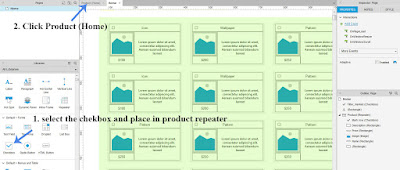










No comments:
Post a Comment