How to create Drag and Drop in Axure RP
Step - 1 - From Libraries place the boxes, heading and create two Boxes for image container and Drag and Drop in Recycle.
Step -2 - Place images in Image container box and name all images
Step - 3 - Place Recycle bin image in 2nd Box and name it as "Recycle bin"
Step - 4 - Now Create deleting image looks like it is in Processing (means deleting image)
Step - 5 - Select all Deleting elements and Convert to Dynamic Panel and "Set Hidden"
Step - 6 - Now select each image one by one and convert to Dynamic Panel
Step -7 - Select image 1 and in Properties tab double click on "OnDrag" to Add Case
Step - 8 - Now in Add Case window Follow Below Image Steps
Step - 9 - Select image 1 and in Properties tab double click on "OnDragStart" to Add Case
Step - 10 -Now in Add Case window Follow Below Image Steps
Step -11 - Select image 1 and in Properties tab double click on "OnDragDrop" to Add Case
Step - 12 - Now in Add Case window Follow Below Image Steps ( Click on the Add Condition Button )
Step -13 - Condition Builder window will open, Please follow below image steps.
Step - 14 - After Condition Builder Please follow below image steps.
Step - 15 - Please follow below image steps.
Step - 16 - Follow the Same Process with all images as done above.
Step - 17 - Now Preview
Step - 18 - See in Web Browser
Thanks.





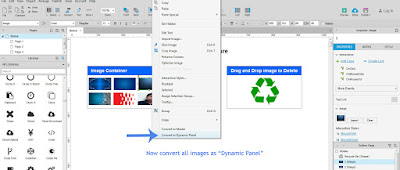











No comments:
Post a Comment